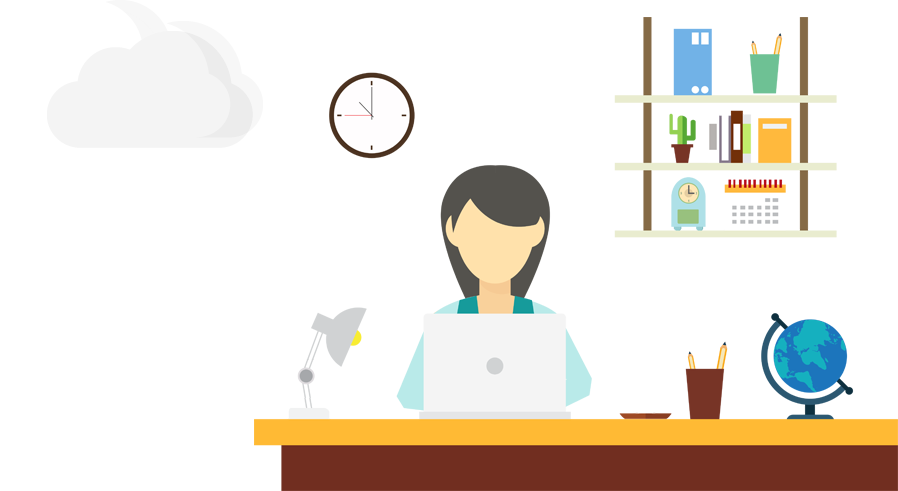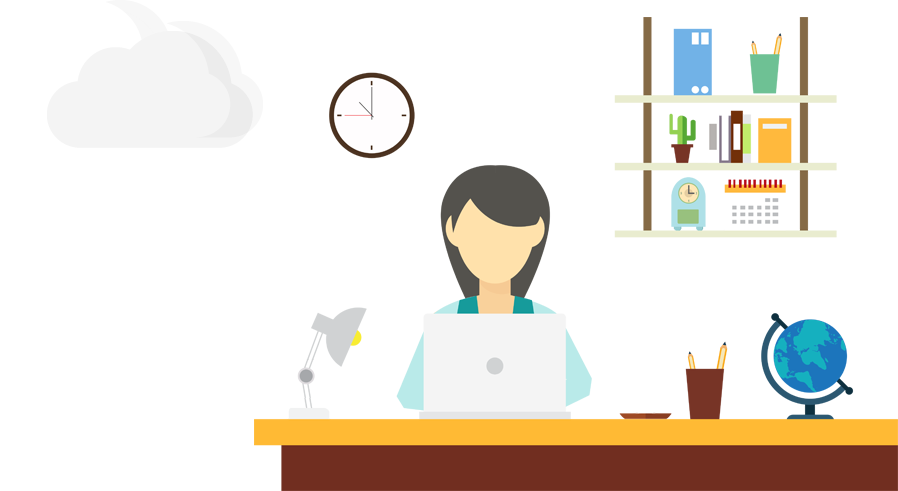Quickbooks Pro and Premium
Easy to set up, easy to learn to use
The New User Setup includes coaching tips to help you navigate through your first tasks so you can get up and running easily. Plus, you can import your contacts from Excel or other email address books.
Organize your finances all in one place
See how your essential business tasks fit together on the QuickBooks Home page. Tasks are organized by group, like Vendors, Customers, and Banking. Workflow arrows show you how tasks relate to each other, helping you decide what to do next.
Easily create invoices and track sales & expenses
Create invoices quickly and save time tracking your sales, bills, and expenses. QuickBooks organizes everything in one place, so you can access all past invoices, payments, and bills with just a few clicks.
Get reliable records for tax time
Gain insights into your business and prepare for tax season with one-click tax reports. Drill down to see the details behind the numbers, and export your reports and all of your QuickBooks formatting to Excel.
Manage customer, vendor, and employee data
Use the Customer, Vendor, and Employee Centers to manage key data easily. The Customer Center, for example, gives you a single place to edit a customer's billing address, company name, phone number and more, and gives you quick access to related transactions.
Get a consolidated view of your business with Company Snapshot
Stay on top of your business by customizing your Company Snapshot. See at a glance year-over-year income and expense trends, along with details, and top customers.
Go paperless with online banking
Securely download bank and credit transactions directly into QuickBooks.
Compare Editions
Quickbooks Accountant
Save time and reduce errors by reclassifying transactions in batch rather than one at a time. Whether for a group of invoices, series of payments or inventory overview, this feature allows you to select and execute multiple transactions at once. Plus with Client Data Review, you will have exclusive access to eight highly specialized tools created specifically for accounting professionals. This set of eight specialized tools, available only in QuickBooks Accountant, can be accessed under the Accountant menu and will help you:
Reclassify transactions in batch instead of individually
This tool brings together several steps into one easily accessible window. Accounts are listed on the left and transactions in those accounts are on the right. Using checkboxes, select which transactions to reclassify, then select the account and class you want to reclassify to and push the Reclassify button.
Write-off invoices in batch instead of individually
This tool allows you to specify a group of invoices to write-off instead of doing them individually. There is no limit to the number of invoices you can write off at one time. Internally, each invoice that you write off is discounted. A memo is added to the invoice and the discount transaction. All invoices that you write off with this feature are tracked. To see the list anytime during the review, select Audit Trail of Review from the Client Data Review center.
Identify multiple payments that appear to be sales tax payments, but were not recorded, with the Pay Sales Tax function from one window
This happens when a client uses a regular check to pay Sales Tax. Using checkboxes, you can change all or some of the payments to Sales Tax Check with just a few clicks.
Quickly see and then fix inventory discrepancies from one screen
This tool contains several views of potential inventory problems. By changing which items are shown and the inventory criteria, you can see items in a way that best suits your client's company. After the inventory list is shown, you can QuickZoom to an inventory item and correct any errors. Status columns help identify irregularities in inventory, such as negative quantities or items that are out of balance.
Easily identify added, changed, deleted, or merged list items from the previous review period
The Review List Changes tool reports all list changes for the Chart of Accounts, Item List, Payroll Items, and Fixed Asset Items. This tool also contains direct access to the Customer and Vendor Centers and the Review Item Setup window.
Easily see changes to account balances from the previous close
The beginning balances in a client's books for the review period can be different from the balances from the accountant's records for the previous period. This feature displays the differences in balances and suggests adjusting entries to correct the opening balances.
Match unapplied vendor and customer payments/credits with invoices/charges from one window
This tool helps clean up unlinked transactions by listing payments/credits in the right column and invoices/charges in the left column. Using checkboxes, you can select which payments/credits to match up with invoices/charges.
Clear up undeposited funds account from one screen
If a deposit is created manually, rather than by selecting payments in the Payments to Deposit window, the amount of the payment can stay in the Undeposited Funds account indefinitely. From one screen, this tool allows you to link deposits to payments so you can quickly clear out the Undeposited Funds account.
Compare Editions
Quickbooks Enterprise
Selected by more than 100,000 companies
QuickBooks Enterprise Solutions is the most flexible edition of America's #1 best selling small business accounting software.72 It works seamlessly with other small business products and services to help you run your business more efficiently.
See data the way you want with the most customizable reporting tools in QuickBooks.
Get clearer insights with twice as many custom data fields. Export, save, and reuse your QuickBooks report formatting for Excel.69 Combine reports from multiple company files, create financial statements and custom reports with ODBC-compliant applications.
Get a whole new level of control over user access.
Safeguard sensitive business data by giving employees access only to the specific information they need. Set individual user permissions for more than 115 different activities.
Adapt to the changing demands of your business.
Scale from 1 user to 30 simultaneous users and track hundreds of thousands of customers, vendors, and inventory items.5 Plus, you can work in two company files at the same time. Higher list limits let you add more Accounts, Classes, Customer and Vendor Types, To Do's, Customer Messages, and more.
Get the choice of managing inventory right inside QuickBooks.
Manage inventory with FIFO costing or average costing, serial number or lot tracking and multiple location inventory right in QuickBooks with Advanced Inventory. And now you can track items down to their bin locations and enter item data by scanning barcodes.
Access Enterprise Solutions any way and anywhere you want.
Enterprise Solutions delivers a choice of access options designed to maximize productivity wherever you do business. Unify remote workers and satellite offices with a real-time link to your QuickBooks data with Remote Desktop Services.12 Or step up to the security and convenience of a protected environment with our Hosting Service.76 We take care of installing, updating and automatically backing up your software, so you don't have to.
Transition seamlessly with Enterprise Solutions’ familiar QuickBooks look and feel.
Upgrading from QuickBooks Pro or Premier is fast and easy. Simply open your company file in Enterprise Solutions and your QuickBooks data, report templates, and user permissions automatically transfer over to Enterprise Solutions.